
2019 the TroPro trade exh…
Release Time:2016/05/13 sample club Browsing Times:1373

Swords are always one of the favorites of kids. WhenI was young, I had dreamed of getting as many swords as I can. And now with a Thunder laser cutter, this is not a dream any more, I can make as many as I like.
laser cutter file:Download
Required items:
9mm plywood
4″ laser head
Thunder laser used:
Model: Mars 130
Laser Tube: 100 watt
Setting:
Layer: Blue
Processing Mode: Scan
Speed: 500mm/s
Max power: 30%
Min power: 30%
Interval: 0.08
Layer: Black
Processing Mode: cut
Speed: 8mm/s
Max power: 75%
Min power: 75%
The settings are only for reference, users need to find the best setting by testing.
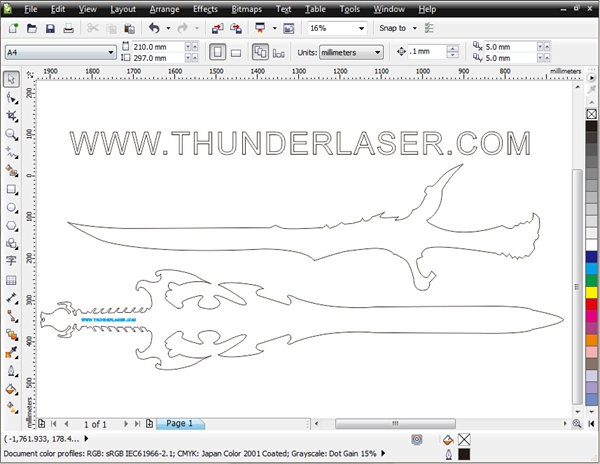
If you’re quite good at drawing, you can draw some of your own designs, if not, you can try search over the internet to get some nice designs. Then you can send it to your laser software and after setting the correct parameters, you can send it to your laser cutter.

Then get a high quality wood and place it on the machine working table, then move the laser head to the right start position, adjust the focal distance, press “Origin” button to set the starting point, then press “Start” to run the job.

After the laser cutter finish working, take out the wood sword, now you’re a warrior!
Tips:
1.The power/speed settings will be different depend on different material and different machine configuration, to get the best setting parameters, users need to test several times. You can download a parameter list from our site is for reference.
https://www.thunderlaser.co.nz/laser-download
2.It’s suggested to use strong air assist during laser cutting wood and other materials that are easy to catch fire, it will reduce the burning and improve the cutting quality a lot.If you want to learn more about our laser cutter, you can also watch our videos:
https://www.thunderlaser.co.nz/video/what-laser-cutter-can-create.html
If you have any question, just feel free to contact with us.